If you're curious or confused by all the hype about the Twitter-like social network called Mastodon, but all the jargon and tech lingo are giving you cold feet about trying it out, this three-point guide is all you need to get started.
Just like you don't have to be a mechanical engineer to drive your car, you don't need a tech degree to use Mastodon. If you've used email, Facebook groups, or Twitter, you are 1/3 to 3/3 of the way to understanding Mastodon.
It's Similar To Email
Maybe you're [email protected], or bob@gmail, or [email protected]. You're that person who signed up for an email account from one company years ago but you don't think twice about sending mail to your friends whose addresses have a different company after the @-symbol than you.
Mastodon works in a similar fashion. Your Mastodon "address" is your @[email protected]. Mastodon uses an @-symbol in front of the username so that it doesn't get confused with an email address. If @[email protected] follows @[email protected] she will see all of Bob's Mastodon posts just like she would see Bob's emails from [email protected] if he CC'd her on a group email. But remember, Mastodon and email are not the same. If Alice tries to email @[email protected] from [email protected] he won't see her message.
Like email, the first step to getting started on Mastodon is to pick a community (the text after the second @-symbol). It is also called a server or an instance. The best option is to ask your friends and family if they have a Mastodon and what community server they are on.
Because so many people are interested in Mastodon right now, many Mastodon server computers are overloaded, so if you join a large community and are frustrated by how slow it is, don't give up! Size doesn't matter for finding and following people. Smaller communities are faster for now and the community you join doesn't matter if you are looking to explore Mastodon. You can find servers and communities at https://mastodon.help/instances/ and sort them by highest or lowest users.
It Works Like A Facebook Group
You've spent the last several years building your circle of friends and family on Facebook. Your timeline feed shows friends sharing memes, grandparents talking about grandkids, and coworkers talking about sports.
But you're also part of a choir Facebook group, or a highschool alumni group. You can post about choir practice and share it with everyone you're Facebook friends with, or you can just share it with the choir group. Mastodon works the same way in that you choose what visibility to assign to your post before you share it.
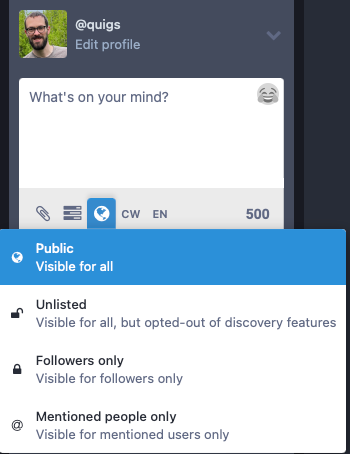
Unlisted: The visibility setting that is the most like a Facebook Group is "Unlisted". If you don't want your post to be seen by the entire internet (like the way Twitter works) you can set your post to "Unlisted" before you share it. You can also configure your account to set posts to "Unlisted" by default (or any other visibility setting). When you first sign up all posts are public by default.
Just a warning, though! The only difference between posting on Mastodon and posting to a Facebook Group is that, unlike on Facebook, anyone who follows you can also see your Unlisted posts.
Followers Only: The other Mastodon visibility setting that behaves similar to Facebook is "Followers only". This is pretty self-explanatory and works like your regular Facebook posts posted to your timeline (not to a group). If you don't want your local Mastodon community/group to see your post, choose "Followers only".
It's A Lot Like Twitter
Mastodon will feel pretty familiar to you if you're comfortable around Twitter. Like Twitter your Mastodon posts are public to everyone (even those people outside the community or server you joined). Also like Twitter, people can follow you without your approval, or you can lock your accoutn down and review requests to follow you and reject the ones you don't want.
The Twitter algorithm is great at recommending you random things, but if you want to tailor your feed to things that interest you, you're going to have to follow people. When you first launch Mastodon your feed will be empty! That's because you are not following anyone. You can switch the web site, or the app view to display your local community, explore hashtags (and follow them!), or open up to the firehose of all the Mastodon communities (aka the Federation).
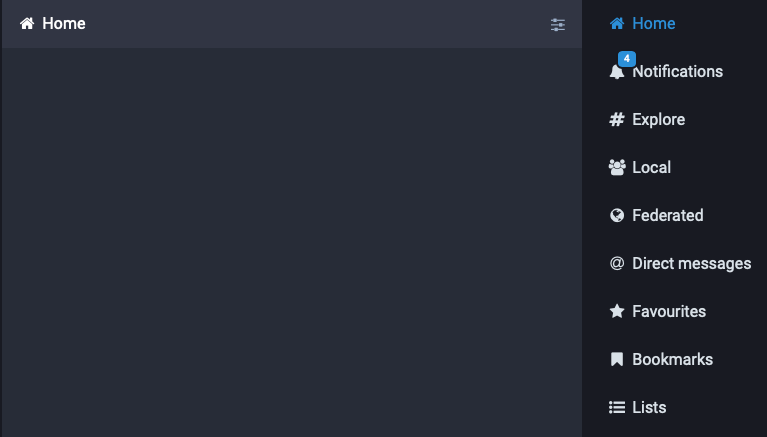
Unlike Twitter, there is not algorithm curating your Home feed! The Home feed only shows the stuff the people you are following share (and sometimes the stuff their followers share). Because their is no algorithm, only Boosts (think of them as Retweets) show up in other people's feeds. If you star (favorite) a Mastodon post, only the author will see that--it won't cause the starred post to show up in anyone else's feed or boost engagement.
Also, if you are coming from Twitter and want to find all the people you were following there who are also on Mastodon, check out Debirdify.
Was That Too Confusing?
I'm not going to lie, Mastodon is still quite different from what you're used to and adding followers to your feed can be clunky at times. I often copy and paste the account name (Eg: @user@server) into the Mastodon search field which then gives me a follow icon. But things will get easier. After all people had a hard time getting used to email in the 90s and Facebook in the 2000s and Twitter in the 2010s.
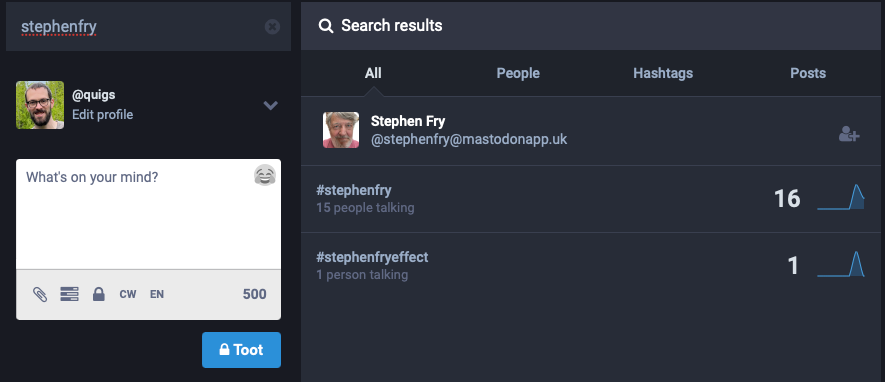
You will figure it out! Go sign up for Mastodon and explore. Give it some time and enjoy the community. I recommend typing #introduction into the search field. That hashtag will display lots of new, interesting Mastodon users introducing themselves and sharing tips.
Once you get some experience under your belt, check out https://mastodon.help for more advanced concepts and settings, and if your feed is empty, follow me at @[email protected]! It won't be empty for long!

